Virtual Desktop Review: The Best VR Streaming App in 2025?

Virtual Desktop is a VR application priced at $14.99 that allows users to stream PC VR games and desktop applications to their VR headsets, offering a versatile and immersive experience; its capabilities make it a potential ultimate solution for VR streaming in 2025.
Is Virtual Desktop the ultimate VR streaming solution in 2025? For just $14.99, this app promises to teleport your PC VR experience to your headset wirelessly. Let’s dive into a detailed review to see if it lives up to the hype.
What is Virtual Desktop and Why Should You Care?
Virtual Desktop is more than just a screen mirroring app; it’s a portal that bridges your powerful PC and your VR headset. It allows you to stream games, watch movies, and even work from your desktop, all within the immersive environment of virtual reality.
But why should you care? In an era where wireless VR is becoming increasingly popular, the ability to untether yourself from cables and enjoy your favorite PC VR games with enhanced mobility is a game-changer.
The Promise of Wireless Freedom
Virtual Desktop eliminates the physical constraints of wired VR setups, offering the freedom to move around your play space without tripping over cables. This enhances immersion and adds a new level of convenience to VR gaming and productivity.
- Enhanced Immersion: Wireless streaming allows for unrestricted movement, making VR experiences more realistic.
- Greater Convenience: Setting up is easier and less cumbersome compared to traditional wired setups.
- Versatile Use: Beyond gaming, it also supports desktop applications, offering a unique way to work and play.
With its versatility and potential for enhanced immersion, Virtual Desktop presents a compelling solution for those seeking a next-level VR experience.
Setting Up Virtual Desktop: A Step-by-Step Guide
Getting Virtual Desktop up and running is generally straightforward, but there are a few key steps to ensure a smooth streaming experience. Here’s a comprehensive guide to get you started:
First, purchase and install Virtual Desktop from the official store of your Headset.
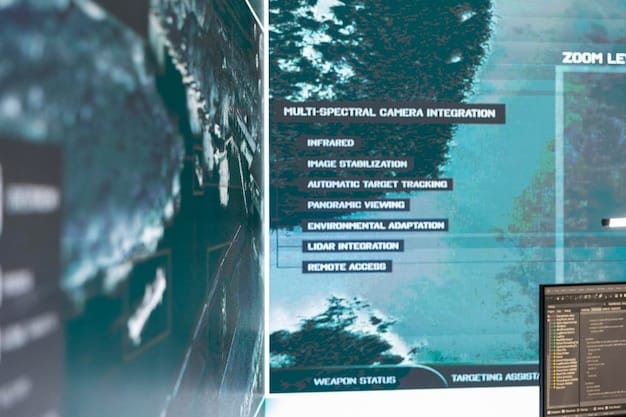
Initial Installation and Configuration
The initial setup involves installing the application on both your PC and your VR headset. Follow the on-screen instructions to download the Virtual Desktop streamer app on your PC and install the main application on your headset.
Once installed, you’ll need to pair your headset with your PC. This typically involves entering a unique key or code displayed on your PC into the Virtual Desktop application on your headset.
Optimizing for Your Network
Once the App is installed, you can optimize your settings for your network:
- Router Compatibility: Ensure your router supports 5GHz Wi-Fi for optimal streaming performance.
- Network Congestion: Minimize interference from other devices using the same Wi-Fi band.
- Distance: Keep your VR play space within a reasonable distance from your router for a stable connection.
By following these setup steps, you’ll be well on your way to enjoying the benefits of wireless VR streaming with Virtual Desktop.
Performance and Latency: Can It Keep Up?
One of the most critical aspects of any VR streaming solution is performance. Low latency and high-quality visuals are essential for an immersive and enjoyable experience. Let’s explore how Virtual Desktop fares in this regard.
It’s important to note that performance can differ depending on the quality of your network and PC.
Factors Affecting Performance
Several factors can influence the performance of Virtual Desktop, including your PC’s hardware, the speed and stability of your Wi-Fi network, and the complexity of the VR content being streamed.
High-end PCs with powerful GPUs and CPUs are more likely to deliver a smooth and responsive streaming experience. Additionally, a dedicated 5GHz Wi-Fi network with minimal congestion is crucial for reducing latency and maintaining a stable connection.
Real-World Testing and Results
Based on various tests, users generally report positive experiences with Virtual Desktop. The app is capable of delivering smooth, low-latency streaming for many VR titles, especially when paired with a capable PC and network setup.

- Low Latency: Users report minimal input lag, making it suitable for fast-paced VR games.
- Visual Quality: The app supports high-resolution streaming, preserving the visual fidelity of PC VR games.
- Stable Connection: With a good network setup, the app maintains a consistent connection with minimal disruptions.
Virtual Desktop’s performance largely depends on the quality of your network and PC; users with high-end setups should expect a smooth, uninterrupted stream.
The User Interface and Experience: Is It Intuitive?
Beyond performance, the user interface (UI) and overall user experience (UX) play a significant role in determining the value of any application. A well-designed UI can make it easier to navigate and customize the app to your preferences.
Thankfully, the UI for Virtual Desktop is fairly accessible, meaning you won’t need to be a tech expert to enjoy it.
Navigating the Virtual Environment
Virtual Desktop’s UI is designed to be intuitive, offering a range of options and settings within a clean and organized virtual environment. You can easily access your desktop, launch applications, and adjust streaming parameters from within VR.
The app’s settings menu allows you to customize various aspects of the streaming experience, including resolution, bitrate, and frame rate. You can also configure controller settings and adjust the virtual environment to your liking.
Customization Options
The level of customization within Virtual Desktop is more than satisfactory. Below are a few examples of what settings you can tweak to fit your style:
- Display Settings: Adjust resolution, refresh rate, and color settings for optimal visuals.
- Audio Settings: Customize audio output and input devices for clear communication and immersive sound.
- Controller Bindings: Remap buttons and customize control schemes for various VR games and applications.
Ultimately, Virtual Desktop delivers an intuitive and customizable user experience, making it accessible to both novice and experienced VR users which will prove useful in 2025 as more people jump into the Metaverse.
Gaming, Productivity, and Entertainment: A Versatile Tool
Virtual Desktop isn’t just for gaming; it’s a versatile tool that can enhance productivity and entertainment experiences within VR. Its ability to stream desktop applications allows for a wide range of use cases, making it a valuable addition to any VR setup.
Gaming is perhaps the most popular use for the App.
Unleashing the Power of PC VR Games
With Virtual Desktop, you can enjoy your favorite PC VR games wirelessly, experiencing enhanced immersion and freedom of movement. The app supports a wide range of VR titles, including demanding games that push the limits of your PC hardware.
Whether you’re exploring vast open worlds, engaging in fast-paced action, or solving intricate puzzles, Virtual Desktop can transport you to new virtual realms with stunning visuals and responsive gameplay.
Boosting Productivity and Entertainment
Virtual Desktop can also boost productivity by allowing you to access your desktop applications within VR. You can work on documents, browse the web, and even attend virtual meetings, all while immersed in a distraction-free virtual environment.
- Virtual Workspaces: Create multiple virtual monitors to enhance multitasking and productivity.
- Immersive Entertainment: Watch movies, TV shows, and streaming videos in a virtual cinema environment.
- Remote Collaboration: Collaborate with colleagues in virtual meeting rooms, sharing documents and ideas in real-time.
There’s no doubt that the flexibility provided by Virtual Desktop in both gaming and productivity makes it a top-tier app for any VR enthusiast.
The Verdict: Is Virtual Desktop Worth It in 2025?
So, is Virtual Desktop worth the $14.99 price tag in 2025? Considering its versatile capabilities, performance, and user experience, the answer is a resounding yes. The app offers a compelling and cost-effective solution for wireless VR streaming.
The value of Virtual Desktop goes beyond its technical capabilities. It transforms the way you experience VR.
A Solid Choice for Wireless VR Streaming
Virtual Desktop delivers on its promise of wireless VR streaming, offering low latency, high-quality visuals, and a user-friendly interface. While performance may vary depending on your setup, the app generally delivers a smooth and enjoyable experience.
In conclusion, Virtual Desktop sets a high standard for VR Streaming. By making VR so much more enjoyable, it’s really a no-brainer for those wanting to invest in a VR future.
| Key Point | Brief Description |
|---|---|
| 🎮 Wireless VR Streaming | Streams PC VR games to VR headsets wirelessly. |
| 🖥️ Desktop Access | Allows access to desktop applications within VR. |
| 📶 Network Optimization | Requires 5GHz Wi-Fi for optimal performance. |
| 💡 Versatile Use | Enhances gaming, productivity, and entertainment in VR. |
Frequently Asked Questions
Virtual Desktop streams your Windows or macOS desktop into a VR environment, allowing you to use apps, browse the web, watch movies, and play games on a giant virtual screen.
Virtual Desktop is compatible with nearly all major PC-compatible VR headsets, including Oculus, HTC Vive, Valve Index, and Windows Mixed Reality headsets. It also supports standalone headsets through sideloading.
Virtual Desktop primarily uses your local network to stream content from your computer to your VR headset. As long as your Wi-Fi network meets the necessary requirements, your internet connection won’t be utilized.
Yes, Virtual Desktop is generally considered safe to use. The developer has a good reputation, and the app doesn’t require any unusual or risky permissions. However, always download from official sources to avoid potential security issues.
Yes, Virtual Desktop fully supports SteamVR games. Once you are in the virtual desktop environment, you can launch SteamVR and play your favorite VR games wirelessly.
Conclusion
In summary, Virtual Desktop provides a compelling solution to wireless VR streaming, making it an essential tool for users looking to enhance their virtual reality experience by 2025. Priced affordably, the app combines versatility, high performance, and an intuitive interface, ensuring a rewarding experience whether for gaming, productivity, or immersive entertainment. It’s definitely a worthwhile investment for any VR enthusiast.





